Starting with Docker
Starting with Docker
In this post, I will explain a bit how to start using Docker. I will explain a bit about the run command and some tricks.
Run
This command is to run a container with an existent image.
If you want to run a Ubuntu image locally, you just have to run docker run ubuntu.
$ docker run -it ubuntu
root@aacdec8ea1e8:/# echo test
test
root@aacdec8ea1e8:/#
The first line (docker run -it ubuntu) ran in my host (my OS, no container).
The second line (echo test) was in my Ubuntu container.
P.S.: The -it flag is for attaching your terminal to the container (see what is happening in the container).
We could have used different images (debian, centos, python…). In the Docker Hub you can see a lot of different images.
Change the version
It is also possible to use a different version of Ubuntu. We just have to tag with a different version.
We could use Ubuntu 19.04 with the command docker run ubuntu:19.04.
$ docker run -it ubuntu:19.04
root@bc620ad9745b:/# cat /etc/*release | grep VERSION_ID
VERSION_ID="19.04"
root@bc620ad9745b:/# exit
exit
$ docker run -it ubuntu
root@6acfdb1bff1d:/# cat /etc/*release | grep VERSION_ID
VERSION_ID="18.04"
By default, it uses the latest. To run docker run ubuntu is the same as running docker run ubuntu:latest. Today, the latest is the same as 18.04. In the next LTS release it will be changed to the 20.04.
Change the default command
Each image has a default command to run. When we run docker run -it ubuntu, it automatically runs the bash command. When we run a python image, it runs the python command.
$ docker run --rm -it python
Python 3.7.4 (default, Aug 14 2019, 12:09:51)
[GCC 8.3.0] on linux
Type "help", "copyright", "credits" or "license" for more information.
>>> print('hello')
hello
You can change the default command. For example, if you want to something before running the default command.
$ docker run --rm -it python bash
root@1db1de2e11cc:/# pip install awscli
Collecting awscli
Downloading https://files.pythonhosted.org/packages/97/72/bafa0c932416fb91c87f172cd4b0fdff5be32e4d01a3c89c8ae03549d7c3/awscli-1.16.229-py2.py3-none-any.whl (2.0MB)
|████████████████████████████████| 2.0MB 2.2MB/s
...
Building wheels for collected packages: PyYAML
Building wheel for PyYAML (setup.py) ... done
Created wheel for PyYAML: filename=PyYAML-5.1.2-cp37-cp37m-linux_x86_64.whl size=468680 sha256=df0859d47787aaf4e7b2b2e1f5720ab061297d9b3c2519b32f5254217b77fd51
Stored in directory: /root/.cache/pip/wheels/d9/45/dd/65f0b38450c47cf7e5312883deb97d065e030c5cca0a365030
Successfully built PyYAML
Installing collected packages: pyasn1, rsa, docutils, six, python-dateutil, urllib3, jmespath, botocore, s3transfer, colorama, PyYAML, awscli
Successfully installed PyYAML-5.1.2 awscli-1.16.229 botocore-1.12.219 colorama-0.3.9 docutils-0.15.2 jmespath-0.9.4 pyasn1-0.4.6 python-dateutil-2.8.0 rsa-3.4.2 s3transfer-0.2.1 six-1.12.0 urllib3-1.25.3
root@1db1de2e11cc:/# python
Python 3.7.4 (default, Aug 14 2019, 12:09:51)
[GCC 8.3.0] on linux
Type "help", "copyright", "credits" or "license" for more information.
>>> import awscli
>>> # Do things with awscli
Connect from a different terminal
Let’s run a server in one terminal and create files in a different one.
Terminal 1
$ docker run -it -p 8000:8000 python bash
root@1e171a55d01f:/# python -m http.server 8000
Serving HTTP on 0.0.0.0 port 8000 (http://0.0.0.0:8000/) ...
P.S.: The args -p 8000:8000 are to redirect your host port 8000 to the container port 8000.
Terminal 2
Run the ps command to get the container ID and use this ID to connect using the exec command.
$ docker ps
CONTAINER ID IMAGE COMMAND CREATED STATUS PORTS NAMES
1e171a55d01f python "bash" 42 seconds ago Up 41 seconds 0.0.0.0:8000->8000/tcp stupefied_heyrovsky
$ docker exec -it 1e171a55d01f bash
root@1e171a55d01f:/# ls
bin boot dev etc home lib lib64 media mnt opt proc root run sbin srv sys tmp usr var
root@1e171a55d01f:/# echo 'My site' > index.html
If you go to localhost:8000 you will see a simple page just created.
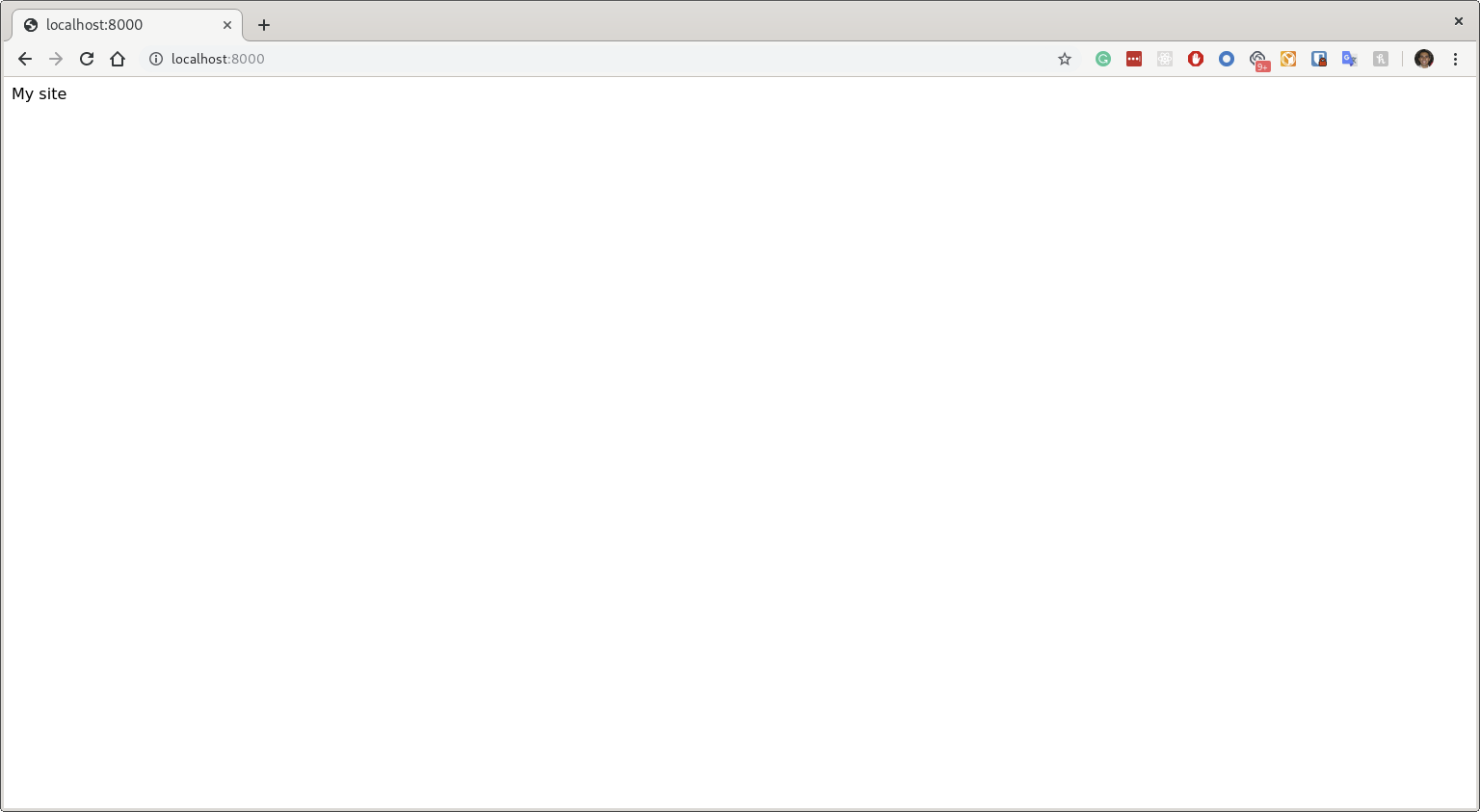
Tips and Tricks
Use the flag –rm
When you run these commands the containers are created but not deleted after you close those. In the end, you will have a lot of old containers.
You can check these containers running docker ps -a:
$ docker ps -a
CONTAINER ID IMAGE COMMAND CREATED STATUS PORTS NAMES
1e171a55d01f python "bash" 10 minutes ago Up 10 minutes 0.0.0.0:8000->8000/tcp stupefied_heyrovsky
6acfdb1bff1d ubuntu "/bin/bash" 2 hours ago Exited (0) 22 minutes ago cranky_booth
bc620ad9745b ubuntu:19.04 "/bin/bash" 2 hours ago Exited (0) 2 hours ago gracious_hopper
If you run --rm this will not happen. Example: docker run -it --rm ubuntu
Clean the images
But you can also clean your images by running the prune command.
$ docker system prune -a
WARNING! This will remove:
- all stopped containers
- all networks not used by at least one container
- all images without at least one container associated to them
- all build cache
Are you sure you want to continue? [y/N] y
...
For now, this command has no problem because we didn’t create many stuffs. You have to be careful to not delete anything important (if something important is running, it won’t be deleted).
Summary
These are just some basic tasks with docker. I hope you could understand a bit of it.
One possible thing to do is to connect 2 containers (for example, a PHP website and a database). I explained in StackOverflow how to do it.
It is interesting for learning, but I prefer using docker-compose for that.
Check the post of docker-compose.

